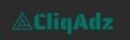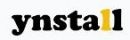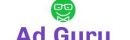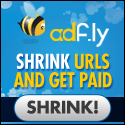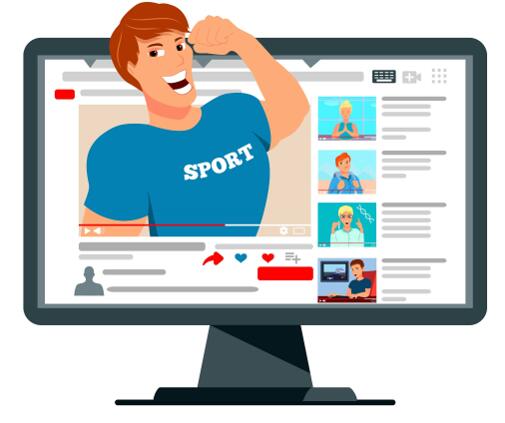
You may hear about video ads or marketing of your brand. What is this? What will you get out of it? How can you start your video ads? Well, you will get a satisfactory answer to these queries.
Video ads are to show off your brand, service, or product to a certain audience by using a short video. You can reach the right audience by using different platforms. Google Ads Manager is a large platform for running ads and campaigns as well. Besides that, you can go with social platforms such as Facebook, LinkedIn, Instagram, and Messenger to boost your sales, deliver any message or grab the audience.
In this article, we will get to know how you can start video ads on different platforms. Mobile Application development company is also available to serve you with their reliable ad running services. Let’s look at the smart way of running ads online.
Different Components of Google Video Ads Campaign
Google Ads campaigns run your ads on YouTube videos and different Google Display Networks, such as google finance and Gmail, etc. Here, we look at some major google video ads formats.
Skippable in-stream ads: Such videos automatic plays for 5 seconds then give the option of skipping it.
Non-skippable in-stream ads: It allows delivery of the message in the video of 15 seconds or fewer.
Outstream video ads: Such ads are mobile and tablet friendly, which viewers tap to play.
Bumper Video ads: These are short videos which are used for brand awareness as it reaches the broad viewer.
Video discovery ads: Such videos appear when a person searches for relevant content. Viewer clicks on the ad thumbnail and watches it.
Video Ad Advertising on YouTube
In this advance time, the fastest way of advertising your brand is through YouTube. Billions of people visit YouTube daily. Now, create your ad video and let’s start by following the below instructions.
Step-by-Step YouTube Video Ad Running Process
Step 1: Create an account on Google AdWords
Sign up on Google Ads or logged in if you already have an account.
Select the campaign type and click on the video button.
Now, select the purpose option as if you want to gain site traffic, then click on website traffic.
Select the video goal and subtypes as well.
Step 2: Campaign Configuration
Give your Ad a name which describes your ad campaign.
Set the budget by selecting each day amount, which you are willing to pay. You can start with a small amount as a trail.
Confirm the payment delivery method.
Insert the start and ending date of the campaign.
Select the specific section where you want to run your ad. Such as you have three options, YouTube videos, search results, and google other advertising avenues.
Select your targeted language and location.
Select the strategy which you want to apply. Such as CPV (Cost-per-view), CPM (cost-per-thousand-impression), viewable COM and Target CPA (cost-per-acquisition).
After that, you can get the option of excluding some content, such as sensitive social issues.
Step 3: Select Targeted Audience
Give a specific name to your ad group, so you could reuse it.
Now, select the demographics such as gender, parental status and age etc.
You can use other tools also to reach the targeted audience closely.
Step 4: Choosing Keyword
If you have a targeted keyword, enter it in the required box. Or if not, then get help from the “Get Keyword Ideas” tab to find relevant keywords.
Now select the relevant subject topics close to your content.
Here you will also get the option of selecting a close location for placing the ad.
Step 5: Upload your Ad video
You have two options here.
One is that you can upload the video on your YouTube and paste the link here.
Second is that you can directly upload the video and also click on the YouTube uploading button.
Check your video format and add the necessary information.
Lastly, click on the “save and continue” tab to continue the campaign.
Step-by-Step Guide to Run Video Advertising on Facebook
Facebook is another opportunity for getting a large audience or boosting your sales. On Facebook, you can also run video ads in three ways: ad campaign, ad sets and actual ad.
Let’s start with video ads running on Facebook.
1. Facebook ads Manager
Logged into Facebook ad manager.
Click on the type of ad you want to create such as ad set, actual ad or campaign. Click on the create button to go to the next step.
2. Objective of Ad
Firstly, choose the purpose of running the ad. There are about 11 choices from which you have to select the main objective.
Then, Facebook will show you the relevant “Facebook’s Ad option” such as web traffic, lead generation, brand awareness, boost sales, audience engagement, and video views, etc.
If you select “web traffic”, Facebook will ask you to insert the website URL.
3. Select your Audience
In a targeting field, you can narrow down and broad your targeted audience. By considering your ad objective, focus on the audience, which specifically takes an interest in your brand or ad purpose.
Facebook gives the following option to select your audience.
- Age
- Gender
- Location
- Work
- Education
- Language
- Life Events
- Relationship Status
- Interests
After filtering out the audience, save it for running any other ad again in the future.
4. Ad Budget
To set a budget on a Facebook ad, you get two options.
One is a daily budget, in which Facebook charges you for per day running the ads daily.
Other is lifetime budget, in which your ad runs for a specific period and you get charged once.
Besides that, you can also use advanced options.
Schedule Option: In this section, you can set your ad timing of a day and week.
Delivery time: In this, you need to select one option out of two. One is the standard delivery, in which ad shows to the targeted audience throughout the day. Other is Accelerated Delivery, in which ad immediately shows for a limited time to you targeted
5. Final Ad Creation
Now select the option which you want from your ad such as site clicks, grab traffic, or boost sales, etc.
Now upload your ad video and fill the requirement like heading and description.
Select the display option whether you want an ad on the right of the column, mobile news feed, or desktop news feed.
Lastly, run your ad by clicking on the required button.
6. Ad Performance Report
After running the ad, you can check your ad performance to make sure your ad is running successfully. For this purpose, you have two ways to check ad performance. Let’s look at each separately.
- Facebook’s Ad Manager
This dashboard shows each day’s performance of ads such as ad frequency, clicks, impressions, likes, views, etc. It also gives the option to get the customized report.
- Marketing Software
With the help of the tracking URL, you can check your video ad performance with any marketing software.
Conclusion
Hopefully, this article proves to be the reason for your successful video ad running. As we discussed YouTube and Facebook ads, similarly, you can also run ads on different online platforms as well.
Businesses
are vastly moving towards digital ads as people are more engaged digitally to
each other. Social media is the biggest source of information where most
companies are taking huge advantage. You can also take reliable services of a mobile application
development company to run a
video ad and get your desired results.
About Author
Danya Ayaz is a
professional Digital Marketer & lead gen Specialist at Digital Gravity. She
is passionate about all the latest trends in digital media & marketing and
love to try out new things in life. Her creativity and unique approach reflect
her ability to take digital marketing in an all new direction